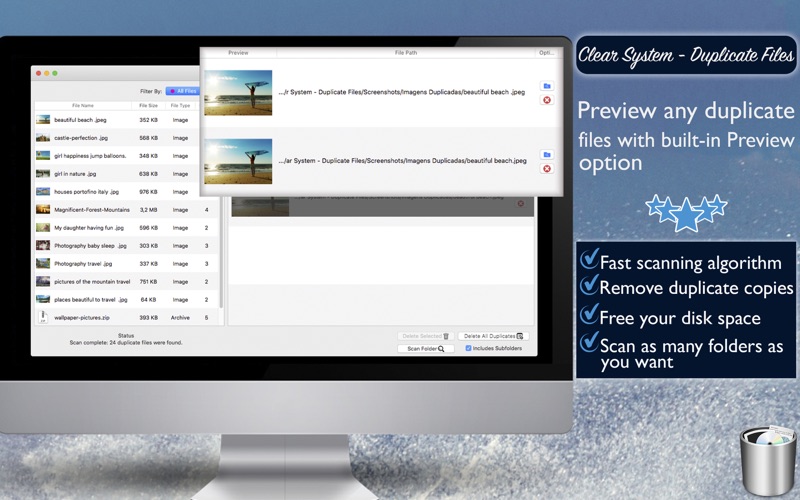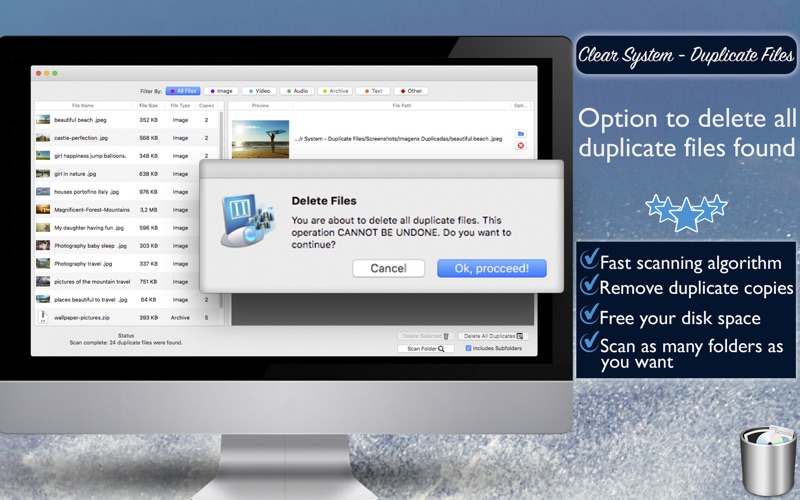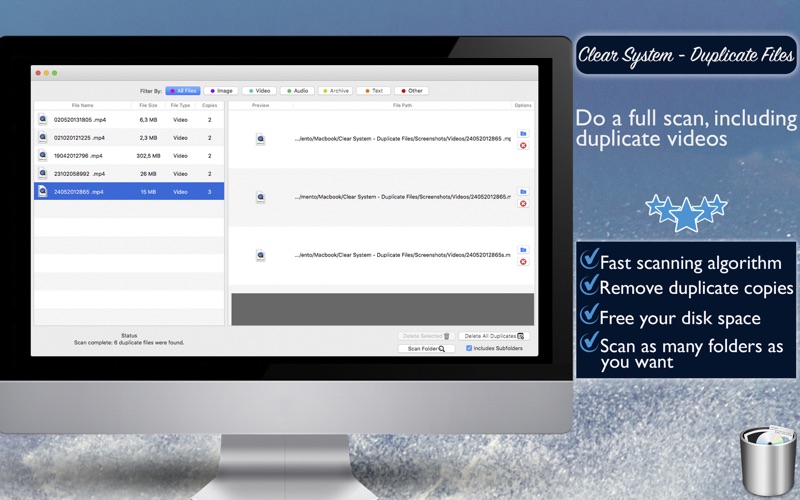Everyone gets a disk full sometimes. Today we will bring you a solution to this problem. Here is Clear System - Duplicate Files. With a easy to use and simple interface, you can save huge amounts of disk space within a few moments. All you have to do is scan a folder with the magnifier icon and click “delete all duplicates”. There you go, all of your duplicate files have been deleted.
And that’s not all. You can filter your duplicates by category(audio, video, text, etc) and specify which duplicate(s) you want removed. Stop wasting time manually looking through your disks.
Features:
1) Fast, easy and powerful file search engine
2) Options to include or exclude subfolders.
3) Find duplicate files and folders.
4) Detailed view of duplicate files’ properties: full path, size, number of copies and preview.
5) Showing your specified file in Apple’s Finder App.
6) Deleting Single, Selected or All Duplicate Files.
How to Use:
1) Check/Uncheck the Includes Subfolders checkbox according to your needs.
2) Click “Scan Folder” and select a folder to scan for duplicate files
3) Click the category buttons on the upper side to filter your results.
4) Now you have some options:
4.1) From the list on the left hand side, click a file to see it’s detailed view.
4.1.1) Select the files you want to remove and click Remove Selected
4.1.2) Individually remove files using the delete button (represented by a Red X)
4.2) Click “delete all duplicates” to free the maximum amount of space possible.